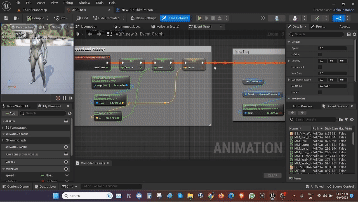This is a basic overview of what makes the 3rd Person Game work. Understanding this from the beginning will greatly help with troubleshooting afterwards, or at least know what to search for in Google. Also it will be easier to add more functions and move on to more advanced level.
My journey to the ART industry restarted from April 2014. This is a journal of every experience through out this strive for my one true passion which started when I was less then 10 years old. Hopefully this will continue as long as possible and this can be a record for future look-back as well as daily inspiration for others.
Saturday, 9 September 2023
UE 5 Gameplay animation - Lesson 02 (Overview)
Friday, 8 September 2023
UE 5 Gameplay animation - Lesson 01 (Intro)
Wednesday, 6 September 2023
The journey so far!
Wow, I cannot believe that my last post was when I was just about to get hired by Tiny Island Productions as a junior animator. And I would stay there for 6 years, till I became Lead Animator, and my next journey begins. On 5th Dec 2022, I got hired by ILM Singapore branch as Mid Animator. That was my dream company. As the Company with the highest level of Animation in Singapore, I was sure my career is bright and stable. As long as I don't get fired, I will eventually retire there. I am already 42 years old. No need to change to another company.
But unfortunately, life is just full of surprises, and anything that can happen in this world might happen here. The week after National Day, on the Aug 15th, the announcement was made to us, ILM Singapore branch will be shutting down by end of the year.
I still find it hard to believe till this day, that this happened so suddenly. There was no warning. In fact, people were still being hired not long before the announcement. I have only been working in ILM for 1 year by Dec 2023. I was just getting used to the working culture and the pipeline. I've only worked on 3 projects, only working on VFX for a short time. Before this, I was so looking forward to Starwars and Marvel projects in the future. Sigh...
With ILM pulling out, VFX work Singapore is more or less Dead. What's left locally for an Animator at the top level, are only Games studios doing Gameplay animation or Cinematic cut scenes.
So, moving forward, I need to learn new skills to be able to transit to Game studio. Enter the most highly sought after Game Engine, Unreal Engine! Learning Unreal Engine will give me the exposure to the pipeline of working on Game Animation. As before, I will post lessons learnt, so that I can strengthen my understanding, as well as keeping record for reference in the future. Also this will be easy for anyone to follow along the learning journey.
Wednesday, 24 May 2017
Lesson Learnt 09 - Fingers pose practice
It conveys so much emotion, complimenting the facial emotion. Many times you can feel in the hand pose, the strain, the excitement, the weakness, the power, etc. Yes, it contributes to the feeling and not really seeing it. And if the hand pose is off, too neutral or weird, it will distract the audience away from the character's performance.
Another thing to take note is clear readability of the silhouette. It may look good in one camera angle but not the next. Always pose to the camera even if the rig has to break a little to look good.
So, the best way is to practice. I took many pictures of my hand making as much interesting poses as possible and translate it to Maya.
Here is an example.

Fingers' contact to a solid object is also good to practice. It must look believable that there is tension with the contacted surface, and also not too neutral pose.

Thursday, 17 November 2016
Industry Experience 001 - 1st Animation Job (TV Animation)
A quick description on this job: $10 per Sec/25 Frames of the Approved Shots (rate may differ for different projects), In-house work but no fixed working hours, average work load is 50 seconds per week, each Contract is 2 months (renewable as long as they have work). *Information may differ in the future.
As time passed i realised certain things like Squash & Stretch, moving from Pose to Pose, Blinks, etc, their timing can be counted and noted down to be used for all other shots for the respective characters. For example, i used for a particular character: for head S&S +0.1 and -0.1, for blinks +0.3 for both upper and lower lids, for action to action 3 frames for fast speed, 4 frames for normal speed, 5 frames for slow speed, for blinks 3 frames close 3 frames open, for eye darts 1 frame. This will make the characters look consistent all the time, and again to save time from getting back disapproved shots.
A few more minor yet powerful tips: increase Manipulator size so that it is so much easier to grab and move, increase Time Slider height to improve control and visual, set Channel Sliders to own preference so that using middle mouse button, to manipulate curves, is smoother. Below are my settings.
a. Recieve new shot.
b. Watch Animatics/storyboards.
c. Watch Director's video on explanation of the dialogue and actions of the shot. Write down notes.
e. Open Maya and shot file.
f. Click Shelf Buttons for Preset Windows, preferred Settings, Graph Editor, create Layers, etc.
g. If shot is too heavy causing it to lag while moving Curves, hide the surrounding References.
h. When necessary, put respective Curves into Main, Secondary, No_Anim Layers.
i. Isolate Select the animating character.
j. Block Key Poses, usually on Major Accents.
k. Switch to Auto Spline.
l. Add Keys for Anticipation, Follow-through, Overshoot, Holds, etc.
m. Playblast to check Timing.
n. Add Facial animation together with Lip Sync.
o. Add Secondary Actions during Minor Accents and long Idles.
p. Offset Timing of the head, body, arm, wrist and fingers by 1 frame apart, to create Overlapping Action.
q. Playblast to check Timing.
r. Turn on Simulations for Cloth, Hair, etc.
s. Animate anything else that is not on Simulation.
t. Show all necessary References.
u. Final Playblast to check for any mistakes.
v. Submit shot.
Tuesday, 23 February 2016
Rig review 003 - Too & Tre3
- Has no eye brows so may not be easy to tell the difference in shapes. Also there is no centre brow control.
- Has 2 antennas to play around but they are different in length, very stiff and long so may not be appealing when posing it curved.
- Eyes are big so its easier to show expressions.
- Arms are a lot longer surpassing its own height so it is a challenge where and how to place them.
- There is a glass helmet which looks cool but the tongue cannot be easily positioned without penetrating it.
- There is a Triangle control at the corners of the mouth but for some reason it is very small..
- Lips cannot roll limiting mouth shapes.
- The jaw control has to use the TY to open the mouth, using RX makes the jaw look odd.
- There is a control at the top of the head which can be use to stretch the head.
- Similar FK for arms and spine, IK for legs.
Overall, this character is more fun to play with. It can easily be posed into the line of action. But similarly to other Partner's Rigs, the facial controls are limited. To do a good lip sync is hard. To do action shot its good.
Last Rig from AM Partner is Tre3.
It looks better then Too. With better body proportions. Some poses with the rig.
This rig is very similar to Too rig, but with additional stuff. Her are some pointers:
- Additional antenna with a bird on top of the head. Though the controls are a little weird, they are not independent controls. Makes it quite hard to pose.
- Additional Belt Pouch that can be posed quite nicely.
- Additional eye on the forehead, without brow control, making it harder to make a similar eye shape as the other 2 eyes.
- Legs are longer, arms are shorter, so its easier to pose then Too rig.
- Similar jaw control, using TY more instead of RX.
- Have similar Bows control at the knees and elbows for making nice curves.
- Similar FK for arms and spine, IK for legs.
- One thing i notice is when using the head stretch control too much, the tongue will warp and go strange..
Using this rig for body mechanics would be good, using for performance lip sync would be tough.
And this concludes the review on Animation Mentor Partner's Rigs Deivi, Fift, Too and Tre3. It was great fun posing them. Maybe when i have time i will do some walk cycles with them. Comparing to advance rigs like Aia and Jules, they have much less controls to do detailed close up performance. And also without the capability to change from IK to FK for the limbs and spine, doing more dynamic motions like flips or movement with props, will be difficult, of course it can be solved with creating some constraints. For AM classes wise, i think it can be used till Pantomime assignments.
Friday, 12 February 2016
Rig review 002 - Fift
- Simple facial controls.
- Eyes are very small making it hard to read eye expressions.
- Similar FK for arms and spine, IK for legs.